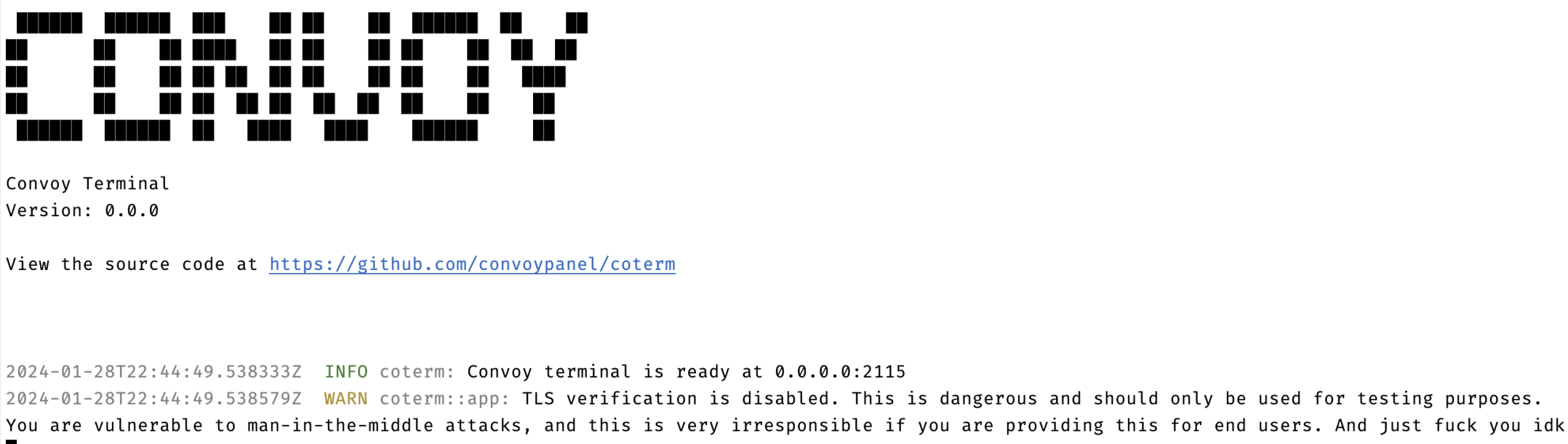Appearance
Coterm
Convoy terminal is a console proxy for Convoy that hides the Proxmox origin IP address. Written with Rust and utilizing Svelte, Coterm is built for performance, and every millisecond counts.
Quick start
docker run -p 2115:2115 -e CONVOY_URL="<panel url>" -e COTERM_TOKEN="<coterm token>" ghcr.io/convoypanel/coterm:latestThe port can be modified by editing the first number to a different value. For example, if you want to broadcast on port 80, you do ...-p 80:2115.... More information about publishing ports can be found here on the Docker documentation.
Docker compose
While the quick start is an easy way to get up and running, you may want to enable TLS for Coterm to serve console sessions securely. For that reason, we recommend using a docker-compose.yml configuration. The default configuration we have below is for Caddy. You may modify the settings to use other web servers like Nginx, Apache, etc.
Download the example compose file and environment file
sh
curl -o docker-compose.yml https://raw.githubusercontent.com/ConvoyPanel/coterm/develop/docker-compose.example.yml
curl -o .env https://raw.githubusercontent.com/ConvoyPanel/coterm/develop/.env.docker.examplePlease open the .env environment file in your editor of choice and populate the variables.
If you need to modify the Caddy web server configuration, please refer to the Caddyfile documentation.
Updating Coterm
Compose file
To update Coterm to the latest version, simply run docker compose pull, docker compose down, and docker compose up -d.
Docker run command
To update Coterm to the latest version, run docker pull ghcr.io/convoypanel/coterm:latest. Then, stop the existing container with docker stop <container id> (you can find the container id by running docker ps). Finally, run the new container with the same command you used to start it.
FAQ
Invalid TLS Certificates
DANGER
This option makes your Coterm vulnerable to man-in-the-middle attacks. Only use this option if you know what you are doing. It's also pretty irresponsible to use this option in production, especially as a hosting provider.
If you are using a self-signed certificate that isn't trusted in the Docker container that's running Coterm, you will get TLS verification errors. Although very insecure, you can set this option in your environment file to disable TLS
ini
DANGEROUS_DISABLE_TLS_VERIFICATION=trueor use this flag on your Docker run command
sh
-e DANGEROUS_DISABLE_TLS_VERIFICATION=trueAfter setting this option, you will need to restart your Coterm container for the changes to take effect. You can check when you see this message in the logs below.